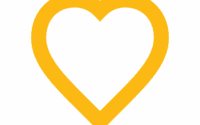D365FO: Open in Excel not working for some users
When users try to use the Open in Excel option in D365FO, the data won’t load, and they get the following error message: An Error occurred while retrieving the row count of entity XXXXXX. Error details: User not authorized to read view XXXXXX. Request Denied.
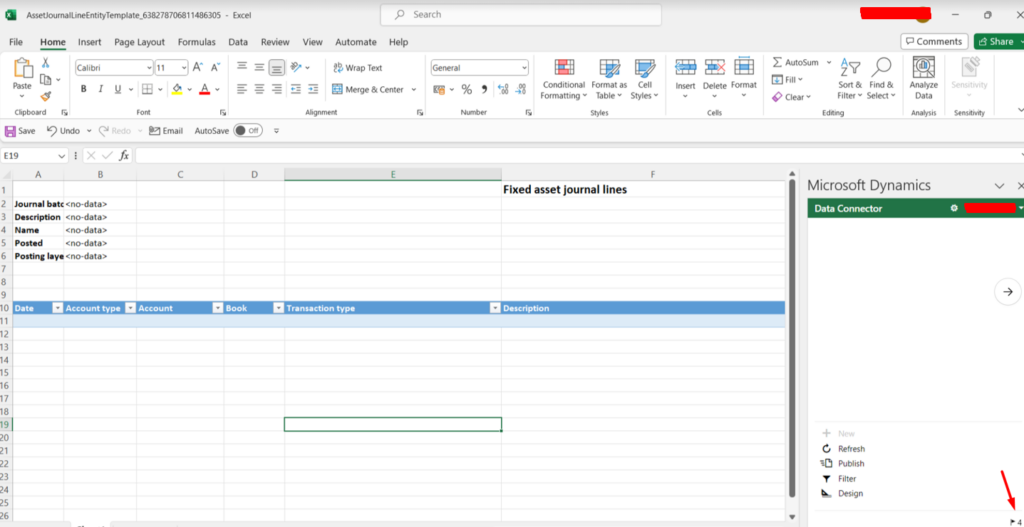
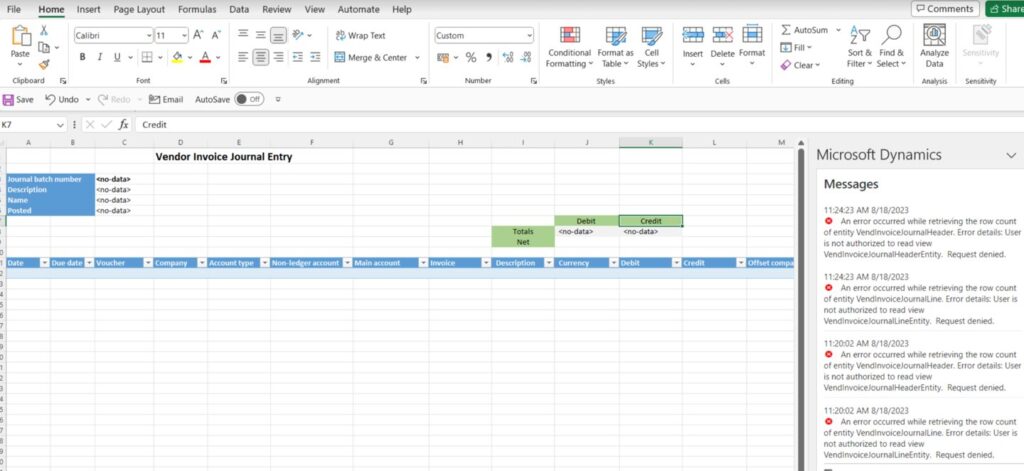
Dealing with security roles, duties and privileges, usually doesn’t help here.
Here are a few things that you should try:
Reset Usage Data
The first thing you should try to make Open in Excel work is to reset usage data for this user and try again.
Go to System administration > Users:
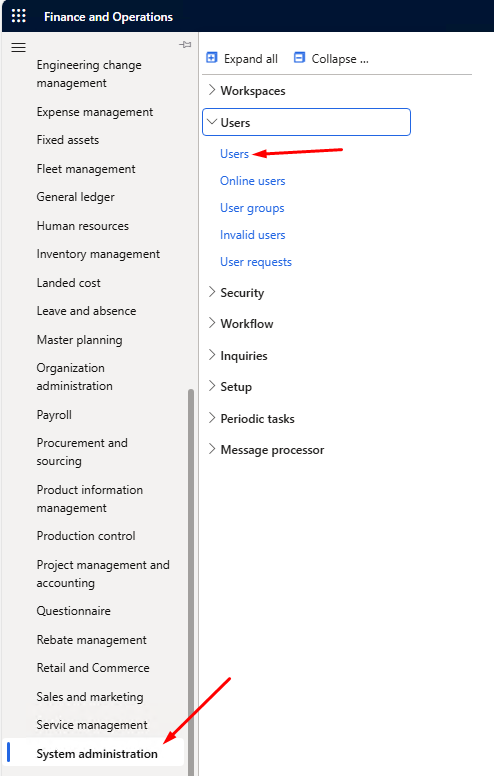
Find the user having this problem with Open in Excel and click on User options:
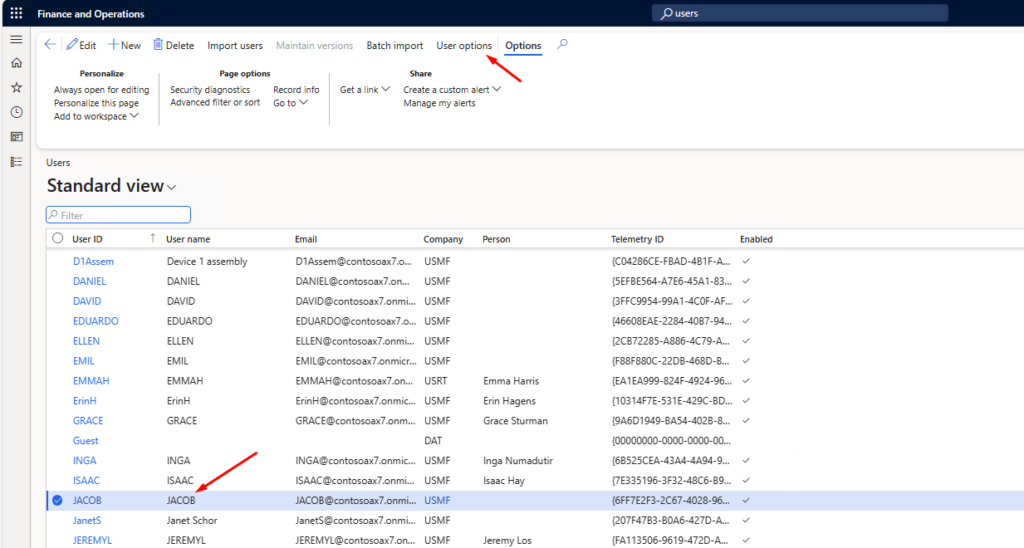
Click on Usage data:
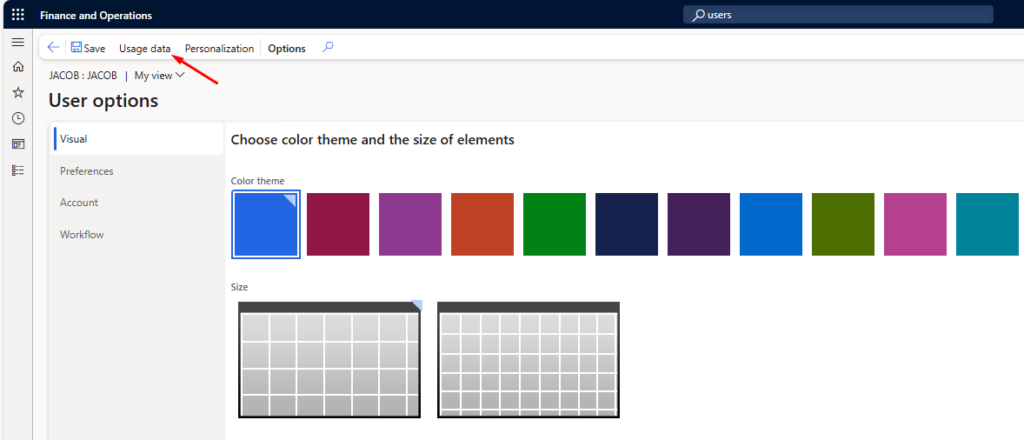
Click on Reset usage data and then select the option This user only:
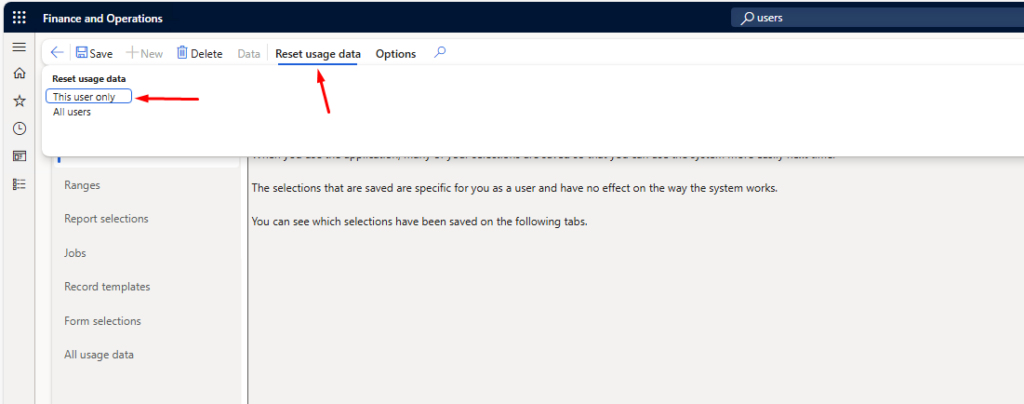
Confirm your action:
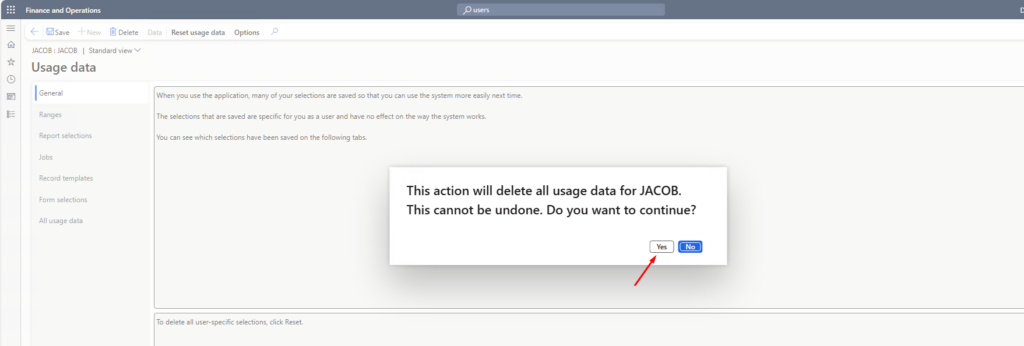
Delete The User and Create It Again
If the previous option doesn’t fix the problem with Open in Excel, you can temporarily assign a System administrator user role to this user.
Go to System administration > Users and open the user card. Click on Assign roles:
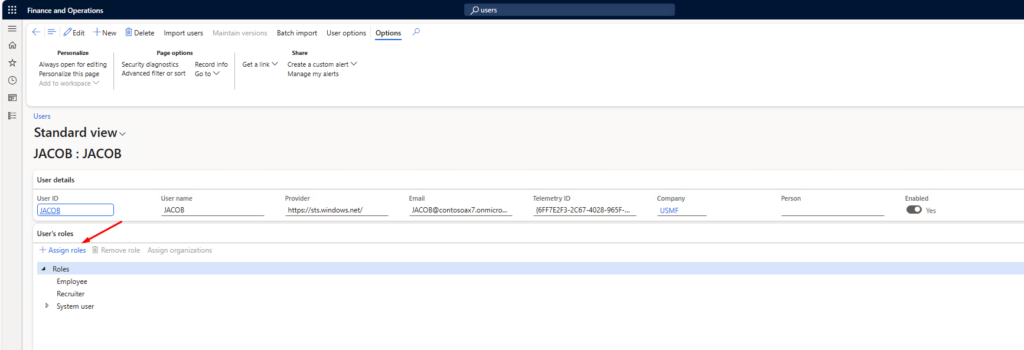
Find the System administrator role, select it and click OK:
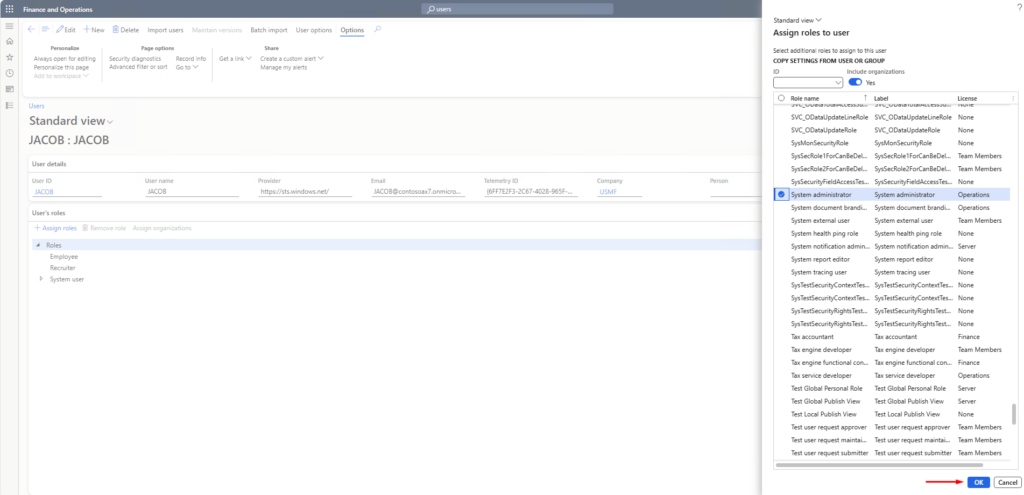
If this helps, it means that you should delete the user and create it again.
Don’t ask me why, because I also don’t have any idea why does the system have this strange behavior, but I hope it helps you solve the problem with Open in Excel feature in D365FO.